Service Revenue Analysis Report
If you haven't already done so, please read the Financial Reports Overview and Reports Overview before continuing this topic!
Summary
The Service Revenue Analysis Report is functionally similar to the Revenue Analysis Report. The major difference is that is looks in the visit records for earned revenue instead of the billing records for invoiced revenue. Be clear that this is not "official revenue", but rather, an estimate of revenue based on likely fees before charges have actually been processed into the billing program. This report will not balance to the Revenue Analysis Report or to the Sales Journal!! Be sure to read the topic on Financial Reporting to learn how to report on clinic revenues.
This report has several different options for analyzing revenues for a given time period. The user can specify up to two variables for sorting and totaling. Different combinations produce reports with very different uses. For instance, grouping first by company, and then by visit category would provide a detailed analysis of how much and what types of business a client employer is sending to you. Grouping first by provider, then by visit category would tell you about the productivity of your providers.
There are three Report Types:
-
Summary Report: Revenue totals according to the reporting criteria requested.
-
Ranking Summary Report: Allows for a single dimension ranking, grouped by the report criteria requested. You can control the length and direction of the list. For example, you can request the top 100 accounts, or all accounts in descending order.
-
Six Month Ranking Summary: will produce a special report showing six month trends by employer, ranked by revenue amounts.
Relationship to other reports
This report will not reconcile to the Revenue Analysis Report. It will reconcile to the Visits Analysis Report, which can be set to include revenues. Like the Visits Analysis Report, this looks at visits based on date of service and it includes potential revenue. Some visits might never be billed. Since visits with the same date of service might be invoiced on different dates or even in different accounting periods, some find that this approach better represents the work actually performed in a specific time period. Also like the Visits Analysis Report, this does not consider the difference between gross and net prices.
Where to find this report
-
From the Home Nav Bar, click Reporting
-
Click Provider Practice.
-
Click the CLINIC AND ACCOUNT MANAGEMENT tab.
-
Click the Revenue Analysis button
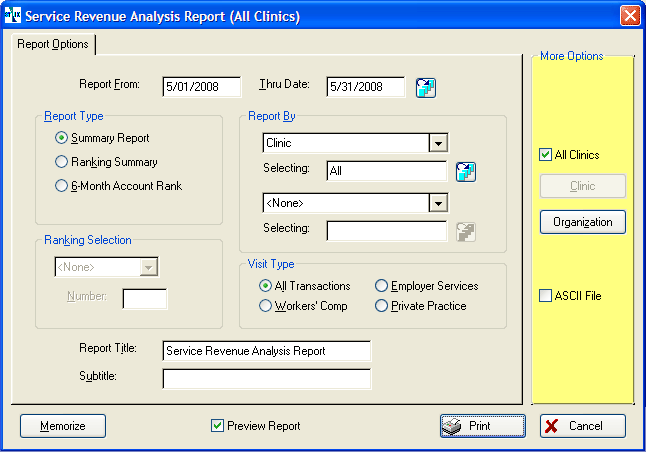
How to run this report:
Enter the From and Thru dates or click the table icon
 to select a pre-defined date range.
to select a pre-defined date range.Select the Report Type (Summary, Ranking, or 6 Month Rank).
If running one of the ranking reports, enter Ranking Selection and Number.
Select the Report By criteria.
Make your choice for Visit Type. The report can be restricted to print for employer services, workers comp or private practice, or to include all revenues (the default choice).
Click the MORE OPTIONS tab.
Change selections as indicated above.
Select any of the standard report options, if needed (Company, ASCII file, Graph, etc.).
Click Print to print the report.
ICD CODING
This report will print an ICD-9 code or an ICD-10 code, depending upon what is contained in the Visit record, Incident record, etc. If the record contains both an ICD-9 code and an ICD-10 code, the system will filter the report using the version that matches the one selected on the ICD Version System Parameter record which indicates what will take precedence for all reports.
On the report selection window, under the Diagnosis as a Report By item, when the user selects the file icon (on the Selection line) the user will be presented with the choices of ICD-9 or ICD-10. Once the user selects the ICD version, the appropriate window will be displayed and the user will be able to search/select for the ICD code to run the report.
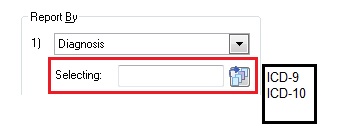
The text box for entry of a diagnosis code will be unavailable and the user may not enter a diagnosis code. They may only search for a diagnosis code.
NOTE: On this report the Diagnosis is only available as a secondary sort by (not primary as shown on the above). This applies to all levels that Diagnosis is selectable.
When producing a report, if both ICD-9 and ICD-10 codes are to display on the report and the user is ordering by Diagnosis Code, the system will report using the version that matches the one selected on the ICD Version System Parameter record to decide which version to list first.